Login with Local Administrative Access
Get Started
When approved by VSU Information Security, you will receive an enrollment and activation email from Duo Security that will include a link to setup your Duo Mobile app account on your iOS or Android device. If you do not receive the enrollment email in your Inbox, please check your Junk/Spam/Other box first and then contact VSU Solutions Center for assistance.
Set up your Duo account
You’ll need: an iOS or Android smartphone or mobile tablet (e.g., iPad or Galaxy tablet)
- On your mobile device, open the Duo Security email and click the enrollment link. If you do not have your VSU email set up on your mobile device, you can log into MyVSU through your mobile device's web browser.
- An enrollment window will open in your web browser. Click the Start setup button.
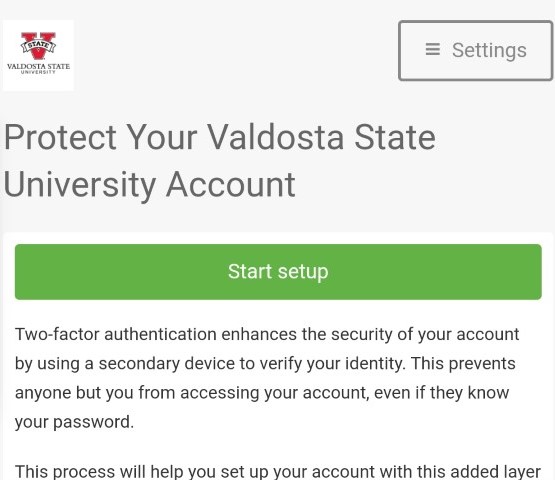
- Select Mobile Phone (Recommended) or Tablet and click Continue.
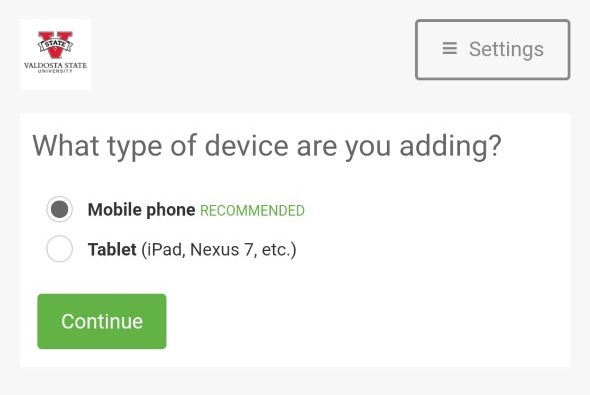
- Enter your mobile phone number and click Continue.
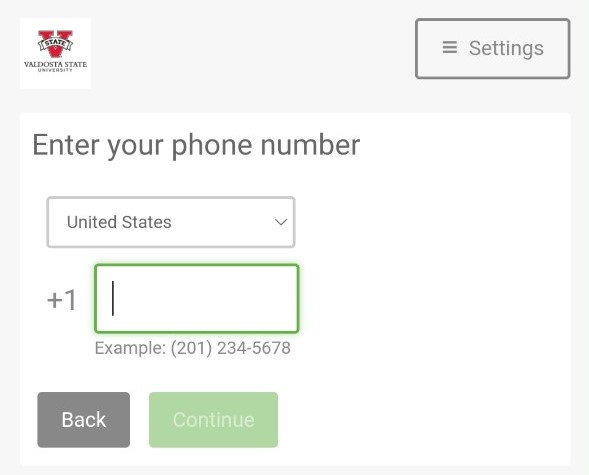
- Install the Duo Mobile app from the Google Play Store or Apple App Store.
Duo Screenshots 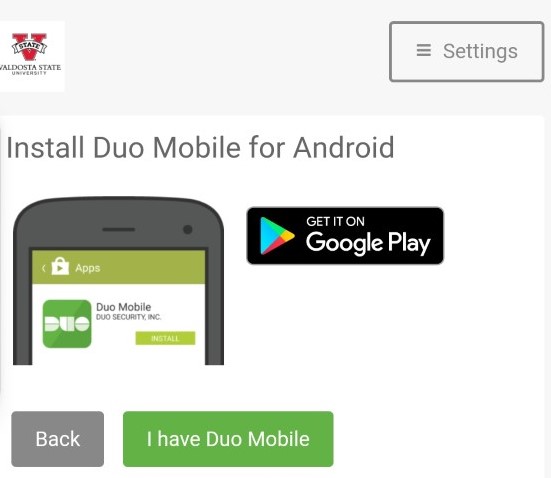
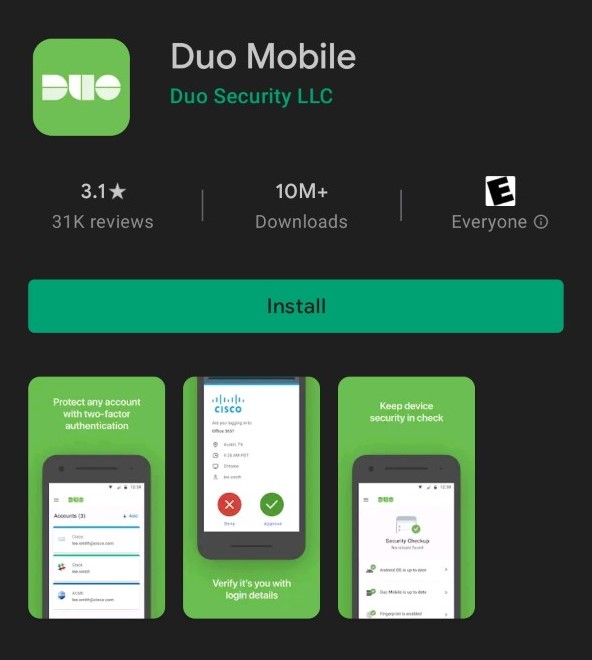
- Return to the enrollment window and click the Take Me to Duo Mobile button.
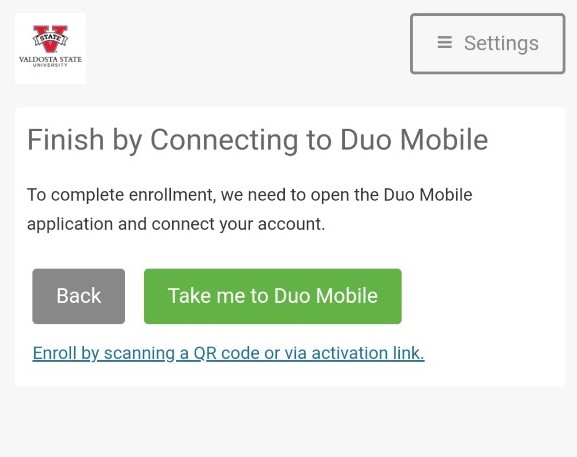
- Click Next to enter the name of your account/organization. Valdosta State University should be the default.
Duo screenshots 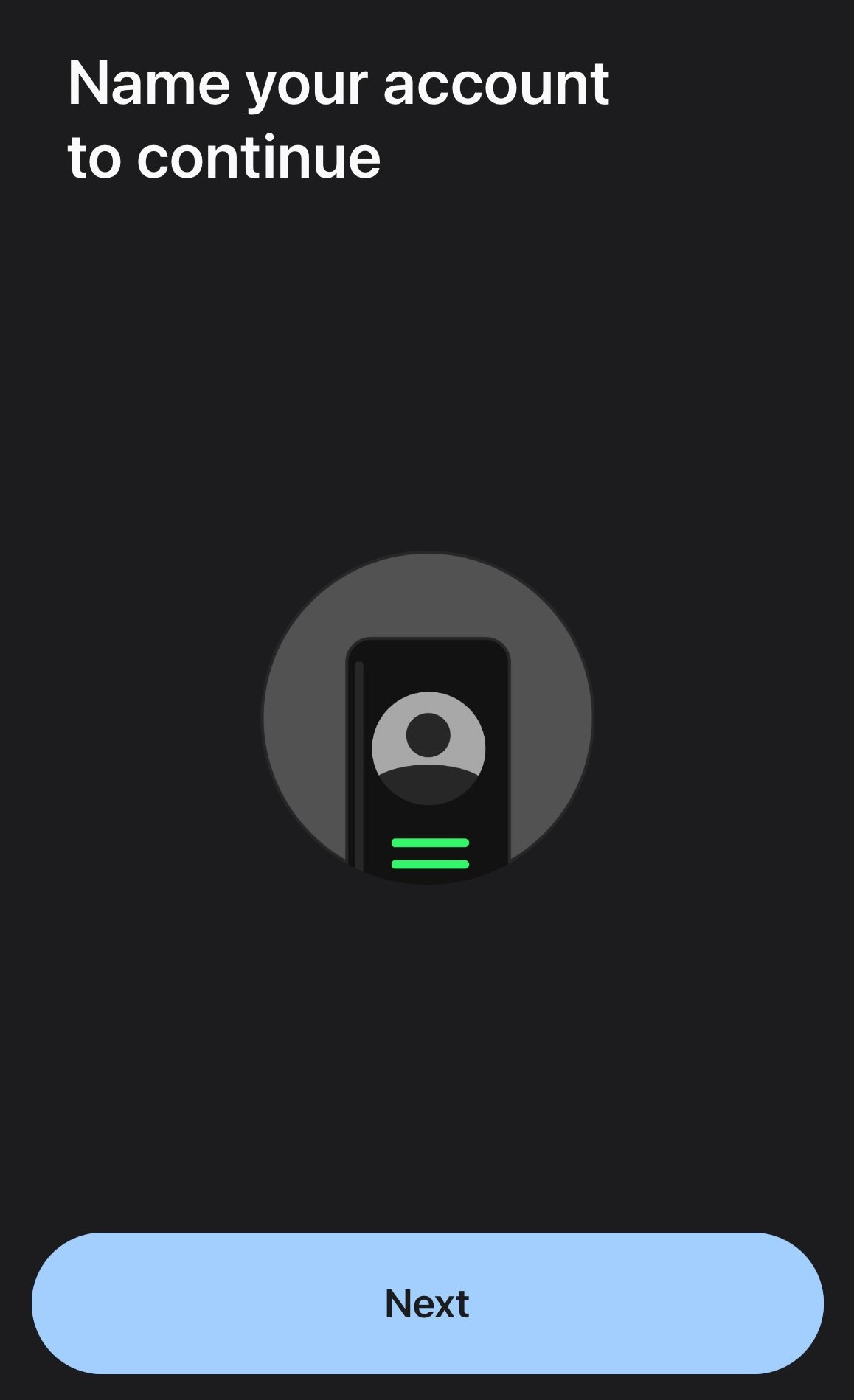
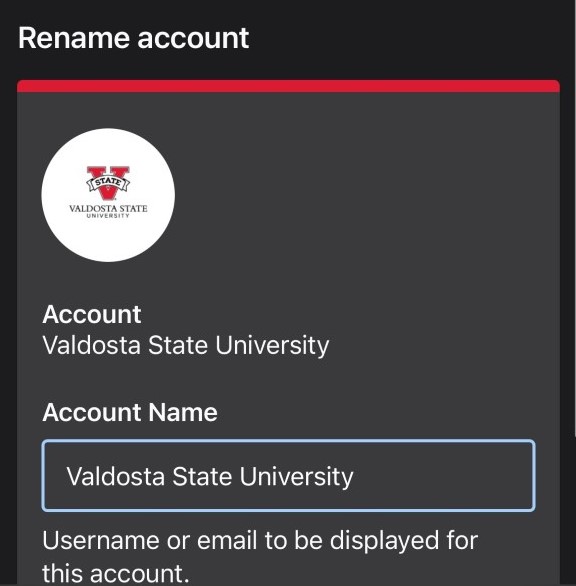
- Finally, you will have an opportunity to view or skip a brief tutorial.
Duo screenshots 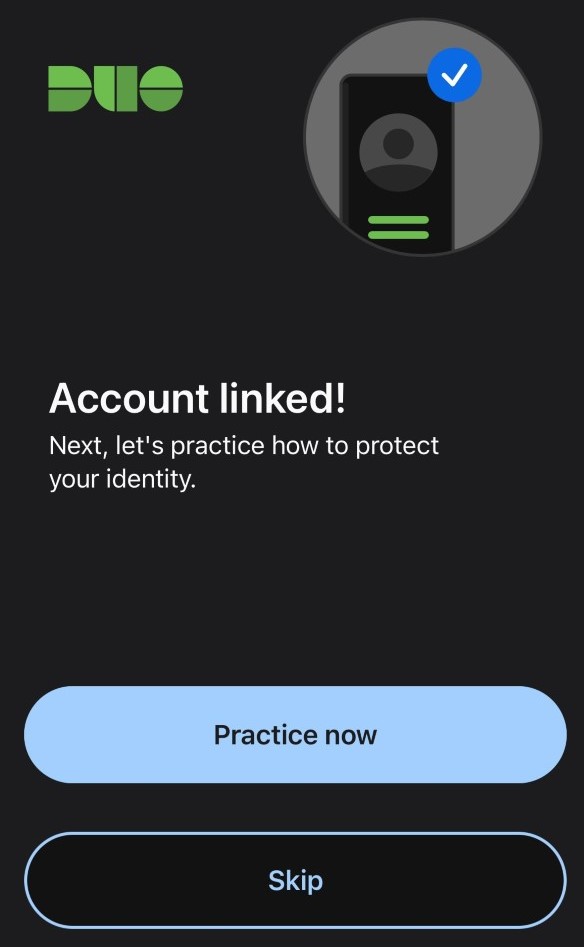
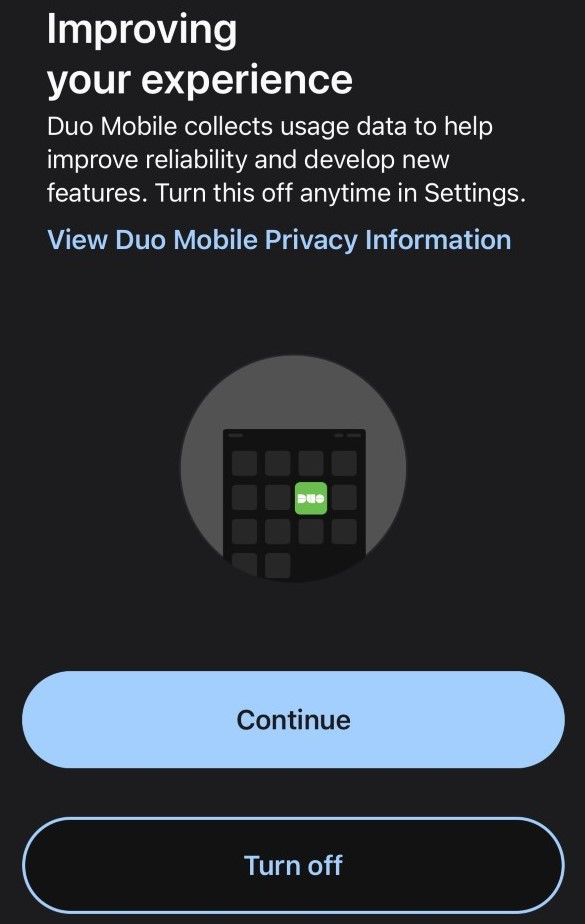
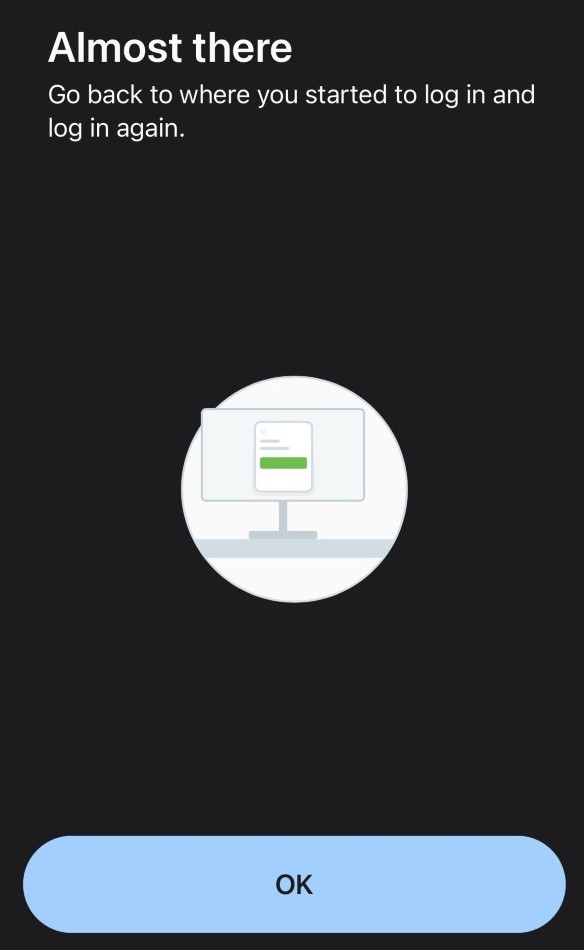
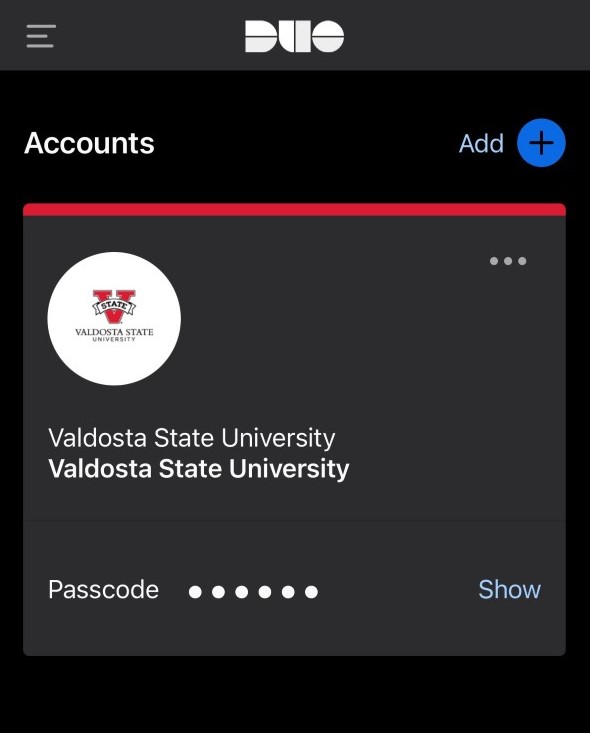
Log in to your computer with admin access
You must have an iOS or Android device and the Duo Mobile app installed and activated. For Mac computer users, you must use a hard-wired network connection to log in.
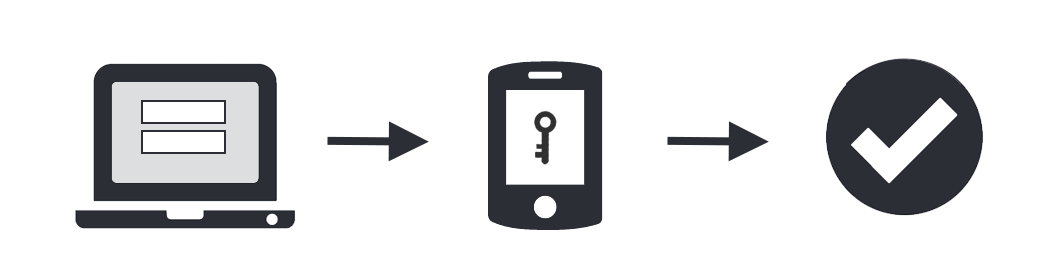
- On your computer login screen, enter your VSU username_admin (sdoe_admin) and password. For Mac users, your username may be different.
- Click Send Me a Push from the Duo pop-up window.
- On your mobile device, tap Approve to authenticate your login.
Get Help
Contact VSU Solutions Center for help with:
- Setting up your initial Duo account
- Acquiring a temporary passcode
- Initiating a new Duo enrollment email
- Adding or removing a device
Division of Information Technology
- 1500 N. Patterson St. Valdosta, Georgia 31698
-
Mailing Address
1500 N. Patterson St.
Valdosta, GA 31698 - Phone: 229.245.4357
- Fax: 229.245.4349
VSU Solutions Center
Eastern Standard Times
Sun: Closed
Mon - Thurs: 8am to 6pm
Fri: 8am to 5pm
Sat: Closed