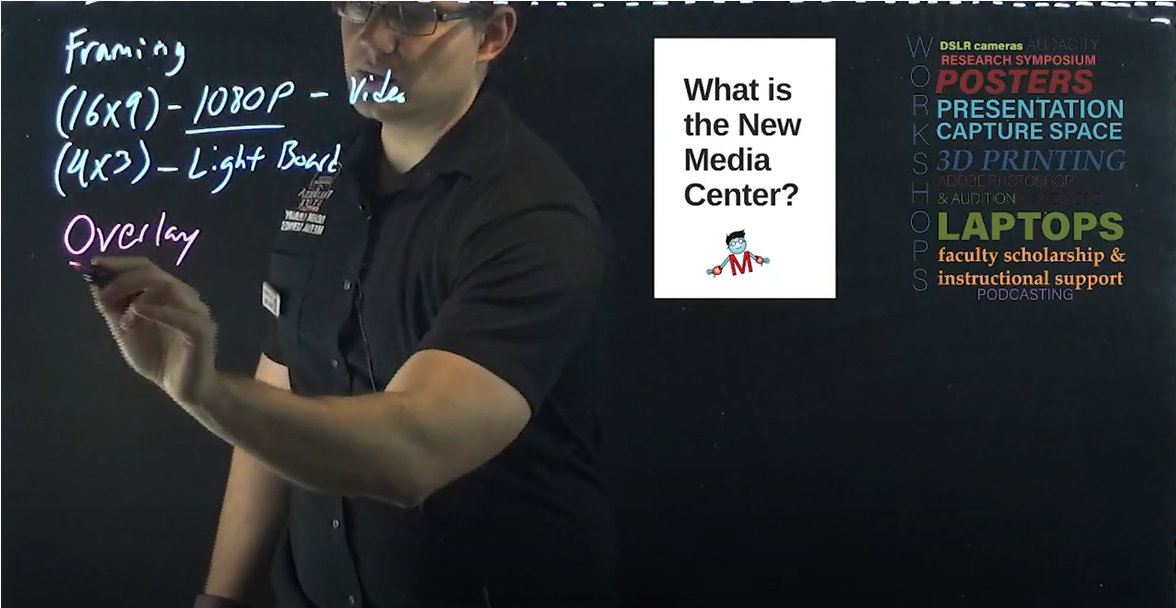Tour Facility
About Space | Software Available | Reserve a Room
Want a Tour for your Class or Student Organization?
Request a Workshop - Select "Tour NMC" under the Workshop options to let us know that this is what you would like to have us provide for you.
List of Rooms & Software Below:
About NMC Rooms and Labs
About the Space
The NMC Front lab is open at all times that the NMC is open for students, staff, and faculty to come in and work on projects from video editing, poster printing, or graphic design work. While working in the front lab an NMC staff member can assist you with questions you may have or offer 1-on-1 support. Please note that academic support is a priority and our focus is to teach what we know to help you be successful.
What's Here?
- Computers
- 14 Dell OptiPlex 7480 All-in-One:
- Specs: Windows 10, 16 GB RAM, Intel i5 processor, 250 GB SSD.
- 14 Dell OptiPlex 7480 All-in-One:
- Scanners
- 1 Xerox 7535 MFP:
- Scan to email as searchable PDFs.
- 7 Epson V600 Scanners:
- Flatbed, 6400 x 9600 dpi.
- 2 Fujitsu iX500 Scanners:
- Fast, duplex scanning at 600 dpi.
- 2 Epson GT-15000:
- Large-sized scans, 11.7" x 17".
- 2 Epson 4490 Scanners:
- High-res scans, 12,800 x 12,800 dpi.
- 1 Xerox 7535 MFP:
- Printers
- 2 Canon Pro-4100s & 1 HP Z5200:
- Print posters up to 42”.
- Pay with cash transactions or departmental charges.
- 1 Xerox 7535 MFP:
- Patron access via One Card.
- 1 Xerox AltaLink C8055:
- Pay with cash transactions or departmental charges.
- 3D Printers
- 2 Ender 5 S1:
- Print 3D models using PLA.
- Auto-leveling, compatible with STL/OBJ files.
- Pay with cash transactions or departmental charges.
- 2 Ender 5 S1:
- 2 Canon Pro-4100s & 1 HP Z5200:
Reserve Green Screen Room (Max 3 People) | Calendar
About The Space:
The Presentation Capture Space is an easy-to-use video production suite that is available for VSU students, staff, and faculty. No video experience is required to use this facility. A staff member will be available to assist you with getting started and answering any questions you may have about using the room.
How it Works:
The room is really easy to use. A staff member will be available to help you get started. Follow these steps to capture your video.
- Plug in your jump drive to the computer
- Pull up your presentation (PowerPoint, Prezi, or backdrop image)
- Click the record button on the keyboard
- Stand in front of the camcorder
- Start presenting
- Click the record button again
- Safely unplug your jump drive
You can continue this process as many times as you like within the time that you have the room scheduled. Upon completion, seek out an NMC staff member for assistance with trimming or improving sound for your video.
Examples of Space Use:
- Practice a class presentation, thesis or dissertation defense
- Create videos for online instruction
- Develop your public speaking skills
- Experiment with green screen technology to build visual effects in your own video
- Interview an expert
- Capture a vodcast
Reserve Lab, 1 Editing Station (Max 3 People) | Calendar
About the Space:
The Audio Editing Room is an easy-to-use audio production suite that is available for VSU students, staff, and faculty in good standing with the New Media Center. No audio experience is required to use this facility. A staff member will be available to assist you with getting started and answering any questions you may have about using the room. One common use of this space is Adobe Audition. For Instructors creating audio recordings see the steps below.
How it Works:
Students can use the mixing board, keyboard, and the two condensor microphones to capture voice narration over a PowerPoint, create music, or generate a podcast series.
Examples of Space Use:
- Record Voiceover for projects
- Podcast Creation
- Develop your speaking skills
- Audiobooks
- Record Lectures
- Create Music
Reserve Lab, 1 Editing Station (Max 3 People) | Calendar
About the Space:
The Video Editing Room is an easy-to-use video production suite that is available for VSU students, staff, and faculty who are in good standing with the NMC. No video experience is required to use this facility. A staff member will be available to assist you with getting started and answering any questions you may have about using the room. One common use of this space is Camtasia for Instructors creating training videos for their class. We list below a brief how-to guide to get started with using this software.
How it Works:
Students can use this space to make voice over narration using Camtasia, the Blue Yetti microphone, and a little engenuity. Other options for screen recording in this space is OBS or Kaltura.
Examples of Space Use:
- Screen Capturing
- Edit Video Projects
- Online Course Development
- 4K IPS Monitor
Reserve Classroom/Open Lab, Seats 15 and 1 instructor station | Calendar
About the Space:
The Multimedia Classroom is an easy-to-use classroom with 15 student stations (4 have dual monitors) and 1 instructor station available for VSU students, staff, and faculty. No experience is required to use this facility. A staff member will be available to assist you with getting started and answering any questions you may have about using the room.
How it Works:
The MultiMedia room is a great space to gather in small groups to collaborate and develop media content. This space can be reserved for groups ranging between 3-15 people. Click on the Reserve Room link at the top of this page to begin the process of requesting this space.
Examples of Space Use:
- Learn to Record Screen Capture for projects
- Video Editing
- Group Projects
- Organization Meetings
- Training Workshops
Reserve Lab, 1 Editing Station (Max 3 People) | Calendar
About the Space:
The Digital Media Editing Room is an easy-to-use video editing suite that is available for VSU students, staff, and faculty who are in good standing with the NMC. No video experience is required to use this facility. A staff member will be available to assist you with getting started and answering any questions you may have about using the room. One common use of this space is Premiere. We list below a brief how to guide to get started with using this software.
How it Works:
Students using this space can watch an old recording using the CRT monitor connected to the VHS player in the space. Also available in this space is a Blue Yeti Microphone for audio narration capture or simple podcast creation using Adobe Audition or Audacity.
Examples of Space Use:
- Screen Capturing
- Capture VHS to MP4
- Online Course Development
Reserve Classroom, Seats 24 and 1 instructor station | Calendar (Reservation Only)
About The Space:
The New Media Center Classroom is an easy-to-use classroom with 24 student stations and 1 instructor station available for VSU students, staff, and faculty. This room is also equipped with dual projectors. No experience is required to use this facility. A staff member will be available to assist you with getting started and answering any questions you may have about using the room.
Examples of Space Use:
- Teaching Classes or workshops
- Viewing Videos
- Quiet Lab Space
- Organization Meetings
- Training Seminars
We offer a wide variety of equipment for checkout in this location. Some items you may find available here are laptops, flip cameras, and PA systems. You can see more of what we have available for checkout by going to our Equipment Checkout page.
Be certain that you are aware of the checkout policy since there is a late fee that will be enforced if items are not received on time. Check out our late fee policy.
Reserve Classroom/Open Lab, Seats 12 and 1 instructor station | Calendar
ABOUT THE MAC LAB:
The Mac Lab is an easy-to-use classroom with 12 student stations and 1 instructor station available for VSU students, staff, and faculty. No experience is required to use this facility. A staff member will be available to assist you with getting started and answering any questions you may have about using the room. A common program utilized in this space is iMovie.
EXAMPLES OF SPACE USE:
- Video Editing
- Group Projects
- Organization Meetings
- Training Workshops
Reserve Room, Seats (Max 2 People) | Calendar
ABOUT THE SPACE:
The Lightboard Studio is a small room that allows for a personalized touch when recording written instructions for the learner. In this space we have a 36x48 inch plexiglass sheet that sits between the presenter and a camcorder. In this space you can highlight your ideas and write out your thoughts with bright neon markers. You can also overlay images or charts with a PowerPoint to better illustrate your instruction.
HOW IT WORKS:
A staff member will be available to help you get started if you need. Otherwise, the space can be self-service. Follow these steps to capture your video. Be sure to run through these steps for a short 10-15 second recording first to check the video quality prior to committing to a full recording.
- Turn on the camera
- Turn on the lights using the Power Strip located on the lightboard
- Connect your jump drive to the computer
- Sign-in on the computer using the local account in the room
- A wireless keyboard and mouse are found on the desk you will be seated at.
- (Optional) Pull up your presentation (Be sure to have a black background)
- Open OBS from the desktop
- Click Record on the keyboard
- Present your material
- Clean the Light Board using the dry microfiber cloth provided in the room
- Press Record on the keyboard again to stop recording
- Look on the desktop for a folder called Video Capture to find and copy the video file you just created over to your jump drive
You can continue this process as many times as you like within the time that you have the room scheduled for. Upon completion, seek out an NMC staff member for assistance with trimming or improving sound for your video.
Software List
- Adobe Reader DC
- Adobe Acrobat DC
- Adobe Distiller DC
- Adobe After Effects
- Adobe Animate CC
- Adobe Audition CC
- Adobe Bridge CC
- Adobe Character Animator
- Adobe Dreamweaver CC
- Adobe Illustrator CC
- Adobe InCopy CC
- Adobe InDesign CC
- Adobe Lightroom
- Adobe Lightroom Classic
- Adobe Media Encoder CC
- Adobe Photoshop CC
- Adobe Prelude CC
- Adobe Premiere Pro CC
- Adobe Premiere Rush 1.5
- Microsoft Office 365
- Windows 11
- Audacity
- DVD Flick
- Handbrake
- iTunes
- Paint 3D
- SPSS 29 (Front Lab and Laptops)
- Video Editor (Windows 11 photo editor)
- VLC Player
- WinFF
New Media Center
-
Odum Library 1st Floor
Entrance via Room 1240 -
Mailing Address
1500 N. Patterson St.
Valdosta, GA 31698 - Phone: 229.333.5863
- Fax: 229.219.1362
Mon. - Thur.: 8am-5:30pm
Friday: 8am-3pm
Saturday: Closed
Sunday: ClosedEmail: media@valdosta.edu
Did you receive excellent service?
Nominate an Individual | Team