The New MyVSU
The new MyVSU portal is designed to align with the university strategic goals to improve student success. The innovative changes provide a new responsive design that is mobile friendly to the VSU community, especially students who are on-the-go, and help build engagement through participation in campus events and organizations. We can't wait for you to witness this new VSU experience!
Log in using your usual MyVSU username and password.
Note: You may need to clear your browser history/cache upon first use.
Table of Contents
- Frequently Asked Questions
Featured Enhancements
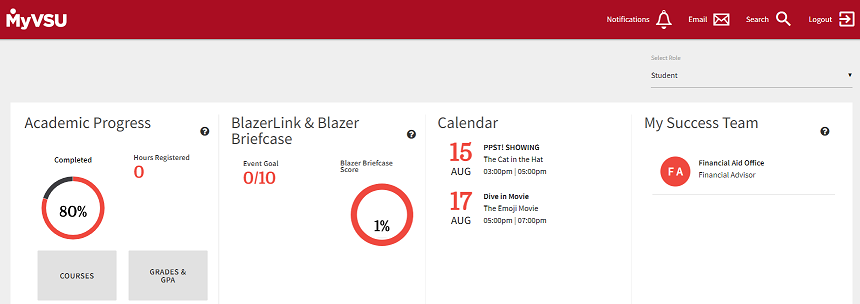
Academic Progress Tracking
- A chart shows you the percentage of completion towards your degree.
- Grades, GPA, and courses are available for instant viewing.
- Detailed roadmap provided of your educational journey by clicking the Degree Works button.
BlazerLink & Blazer Briefcase/ Calendar
- Scan your VSU 1Card (ID card) at school events and your participation is added to this section.
- Event Goal correlates with student life events while the Blazer Briefcase Score correlates with Career Opportunities' events.
- Stay updated with the university's calendar which is constantly updated throughout the year.
My Success Team
- Immediate access to your own personal success team.
- By clicking on the picture or name of your Academic Advisor, Financial Aid Advisor, Career Counselor, or Faculty Mentor, you can get in touch through email or over the phone!
Professor Profiles
- Click the names of your professors to read brief bios that showcase the faculty member's picture, accomplishments, research, and teaching interests.
Portals
- Portals are quick links to resources you use on the regular.
- Can create default portals by clicking view all and set default portals.
- The navigation tabs found at the top right of the pages are permanent and include notifications, email, and a search bar.
Announcements and Notifications
- Receive reminders of registration deadlines, midterms, and final exam dates, and other key event dates.
- Access to personalized content such as your available financial aid and course withdrawal limitations.
Customizable Features
- Image Upload - Via the side navigation menu, you can now set a profile picture.
- Theme Picker - Allows user to change the theme from light to dark.
- Ad System - Users will receive relevant events that are happening on campus.
Faculty & Staff View
The faculty and staff view includes Announcements, VSU News, and Calendar, which is similar to the Students' view, as well as the Portals links. What differs in this view are the OneUSG, Employee Development, and Success Portal buttons, right above the dynamic ads. The top right navigation includes the Success Portal, Email, and a Search bar.
Frequently Asked Questions
Can I change my portals or add more portals to MyVSU?
- On the Main Dashboard, click View All or from the Side Navigation Menu, click All Portals
- Click the second tab, Set Preferred Portals. You can select as many portals as you'd like.
- Select desired portals from the list on the left. To select multiple, hold down the Ctrl key.
- Use the "Move" or "Move All" buttons to move selected items to the list on the right.
- Once the selected portals are on the right side, you can now order them using the Up and Down arrows.
- Click Save
Please note only the first six portals will be displayed on the main Dashboard. The Sidebar Navigation will display ALL of your preferred portals.
If I have more than one role (eg. student, staff), which view will I see and can I change it?
If you are enrolled in classes, the student view will be visible and will take precedence over other roles, such as faculty or staff. However, you can change the default portals to best meet your needs.
Division of Information Technology
- 1500 N. Patterson St. Valdosta, Georgia 31698
-
Mailing Address
1500 N. Patterson St.
Valdosta, GA 31698 - Solutions Center
- Phone: 229.245.4357
- Fax
- Fax: 229.245.4349
Sun: ClosedMon - Thurs: 8am to 6pmFri: 8am to 5pmSat: Closed